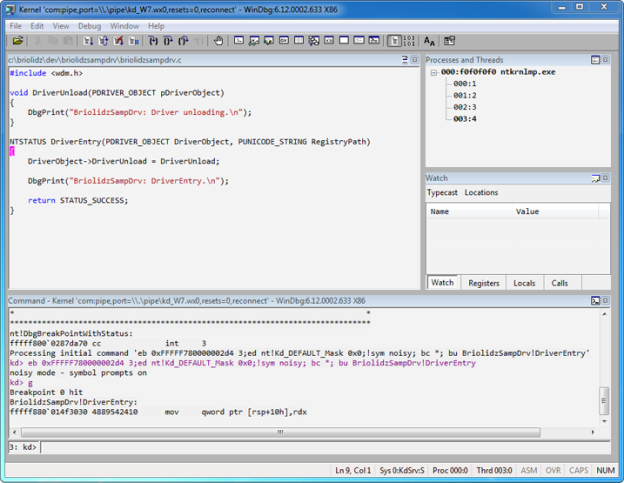WinDbg is a great debugging tool but it comes with very simple and minimalist workspace and color scheme.
This paper outlines main steps and techniques used to customize WinDbg. I also provide a configuration file of my debugging environment.
Workspaces Customization
WinDbg stores theme settings in a registry key located under HKCU\Software\Microsoft\Windbg\Workspaces. Importing a new theme is as simple as overwriting this registry key using an appropriate .reg file. Deleting this key will clear all of your workspace data.
The themes subdirectory where the WinDbg is installed contains several themes stored as .reg files. There is a also a themes.doc file that describes loading workspaces as well as providing screenshots of the provided workspaces.
Steps required to customize a workspace:
– Backup HKCU\Software\Microsoft\Windbg\Workspaces key in case you need to revert your changes.
– Clear all of your workspace data by deleting the previous registry key or import a theme (such themes/standard.reg) to start setting things up.
– Start WinDbg with no command-line parameters. This will open the default workspace.
– Tweak your theme:
- Add all the windows you wish to see (Command, Calls, Watch, Locals, Registers …) and adjust their positioning.
- To change the font, choose Font… from the View menu.
- To change the syntax colors, choose Options… from the View menu. Then, in the Colors area, select a syntax element and click the Change button to change the color.
- Optionally set paths (symbol path, source path, executable image path …) to make sure that WinDbg can locate all of the files that it needs to debug effectively.
– Open File menu then select Save Workspace then exit WinDbg. Answer yes to “save information for workspace ?”. The newly created workspace will now be remembered as your default workspace.
– Export HKCU\Software\Microsoft\Windbg\Workspaces to a .reg file in order to share or backup your workspaces.
My settings
Below is my WinDbg debugging environment layout (light grey theme):
You can download my registry key for this settings from WinDbg_GreyTheme_reg (rename to WinDbg_GreyTheme.reg after download). This registry key contains some path information that is specific to my machine (for instance, the placeholder window for the Source window) that will need to be updated once installed on your machine.