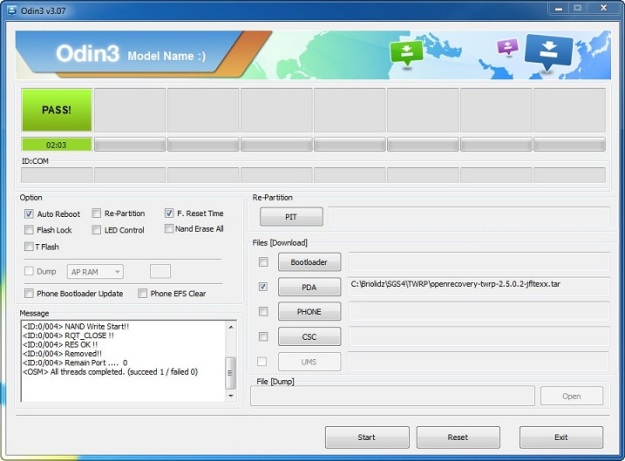The TeamWin Recovery Project (TWRP) is a graphical touch based custom recovery manager. It offers the same functionalities as the stock-Android recovery with a few addition features, such as the ability to make full system backups, as well as flash custom ROMs. Since a rooted device is not required, it can be installed in anyone with an unlocked bootloader.
This guide is intended only for the I9505 international version of the Galaxy S4. Do not try this on any other models of the Galaxy S4 or you will end up bricking your device. Use it at your own risk.
Prerequisites
– Make a backup of all your important data before following this guide.
– Ensure the battery of the phone is charged more than 80%.
– Download openrecovery-twrp-2.5.0.2-jfltexx.tar.
– Download Odin v3.07.
– Download Samsung Galaxy S4 USB drivers.
– Windows 7 x64.
Procedure
– Install the Samsung Galaxy S4 USB drivers.
Note that the Samsung Kies also installs the USB drivers. However, Kies is known to cause problems when Odin is attempting to communicate with your device, so ensure it is really closed (use Windows Task Manager to kill it and its related processes if you need to).
– Enable USB debugging mode on the device (Go to Settings -> More tab -> Developer options, then check box in front of USB debugging).
If Developer option is not shown by default then do:
- Go to Settings, tap More tab then navigate to the bottom and select About.
- Scroll down and tap Build number several times until you see a message that says Developer mode has been enabled.
- Go back and you should see the Developer options menu appear under System manager.
- Select Developer options then tap the check box in front of USB debugging.
– Run Odin v3.07 as administrator.
- Check Auto Reboot and F. Reset Time.
- Make sure that the re-partition checkbox is not selected.
- Click on PDA and select openrecovery-twrp-2.5.0.2-jfltexx.tar file.
– Set your device in Download mode:
- Turn off your device.
- Press and hold Volume Down + Power + Home buttons simultaneously. Release the buttons only when the Warning!! message appears.
- Press Volume Up button to enter into Download mode.
– Connect your device to your PC. Odin should now recognize the device and the ID:COM field should turn yellow. This means that it has detected your device without a problem.
– Click Start. Wait a couple of minutes until the following conditions are met:
- The device reboots (except entering PIN code for your SIM after reboot, avoid any other action).
- The ID:COM box turns green and says PASS!.
- The log box displays all threads completed.
– The flashing operation is complete. Unplug the USB cable.
– To boot in the newly installed recovery, do:
- Power off the device.
- Press and hold Volume up + Power + Home buttons simultaneously. After appearing Samsung logo release the buttons.
Log
Below a copy of Odin’s log box content:
<ID:0/004> Added!! <ID:0/004> Odin v.3 engine (ID:4).. <ID:0/004> File analysis.. <ID:0/004> SetupConnection.. <ID:0/004> Initialzation.. <ID:0/004> Get PIT for mapping.. <ID:0/004> Firmware update start.. <ID:0/004> recovery.img <ID:0/004> NAND Write Start!! <ID:0/004> RQT_CLOSE !! <ID:0/004> RES OK !! <ID:0/004> Removed!! <ID:0/004> Remain Port .... 0 <OSM> All threads completed. (succeed 1 / failed 0)